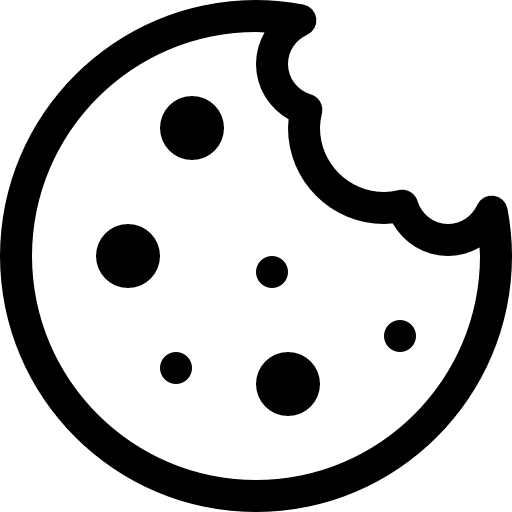Knowing where users are clicking on your emails is extremely valuable. Do they prefer to click on links in the top, middle, or bottom? How many links are they clicking? Answers to these questions can be found on the ClickMap page.
With all emails sent via SmartSender.io, you can now see a ClickMap of how your users are interacting with your content as well as the areas of your Template that are being ignored.
Things to know before you start:
- Click tracking is enabled in all SmartSender.io campaigns by default.
IMPORTANTBroken links and other issues can cause problems with click tracking, so double-check all the links before using them in the Template.- Links without clicks will not appear in the ClickMap, but they get their index number.
The ClickMap shows you a visual representation of how each link performed in your campaign.
Step-by-step instruction:
- Navigate to the Template management page (Menu -> Content -> Templates).
- Press the ClickMap button next to the desired Template row.
ClickMap consists of two parts:
- Template Preview – email Template along with numbers indicating the location of each link and its index number. Here you can check the view of the Template in the mobile version.
NOTEThe Template also has a separate unique mobile version, then its links will be counted separately. - Data table with statistics for each link according to their index number.
Table with Click Map statistics consists of
| Component | Description |
|---|---|
| Link # | Index number of the link in ClickMap. |
| Unique clicks | Number of unique clicks on a specific link in the Template. This table count may include multiple unique clicks by individual recipients of different links. |
| Total clicks | Total number of times any tracked link was clicked. This count includes multiple clicks from individual recipients. |
| Click Share | The unique click-through rate of the campaign. |
ClickMap analytics can help you to:
- Increase your site traffic.
- Test your site’s usability and functionality.
- Understand user wants and needs.
- Decrease the bounce rate.
- Generate more leads and close more sales.
- Create an optimal customer journey.
- Improve your conversion or sales funnel.
- Understand what page elements or website areas are underperforming.
- Update your marketing, sales, or development strategy.
- Get ideas on how to redesign your website or improve your content.
- Reorder your links to achieve higher CTR.