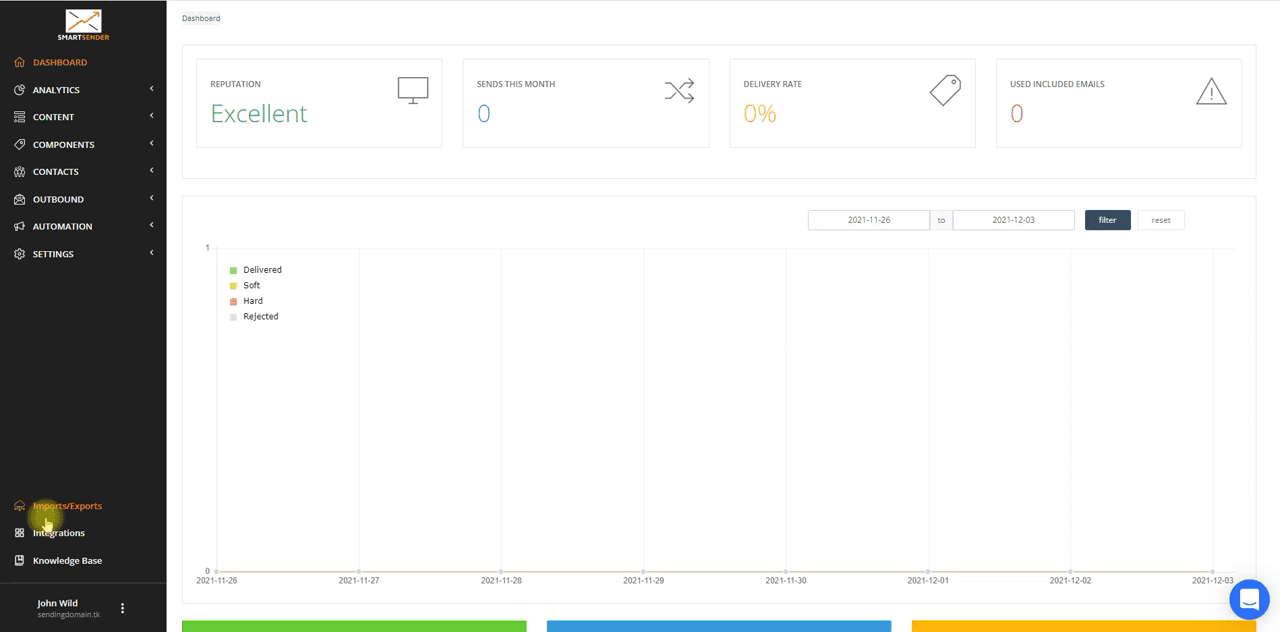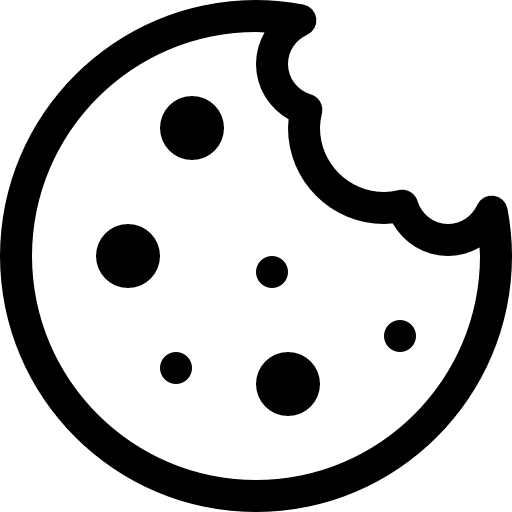How to edit standard messages for a Telegram Chatbot.
By default, there are “Welcome message,” “Standard messages,” and “Unsubscribe from the bot” flows. You can choose your bot and start editing standard messages.
Step-by-step instructions:
- Navigate to Telegram Settings (Menu ->Integrations).
- Select the “Telegram” section.
- Find the “Telegram bot”, and click on the “Settings” icon.
- Сhange standard texts to your own.
- Click the “Save” button.
Welcome Message – the flow starts after a user subscribes to your chatbot – i.e after clicking the “/Start” command. You can change the welcome message to your liking.
Standard Reply – You can change the text of your message and buttons to any part of your flow. For example, in the last block of your flow, you can thank your users and confirm their subscription.
Unsubscription from Bot – This is a flow with one message element that will launch after a user unsubscribes using the “/Stop” command.