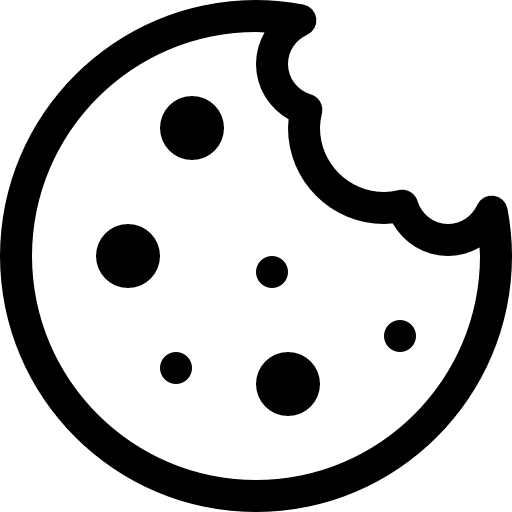After you’ve created a Telegram Template and personalized it, preview it with user data before sending it out. This will help you find and fix mistakes and ensure confidence that the message will look good to all your clients.
Step-by-step instructions:
- Navigate to the Templates management page (Menu->Content->Templates).
- Use one of those options to find the desired Template:
- Filter by channel.
- Sort by name and by subject.
- Search by name or ID.
- Click on the thumbnail to open the Template preview.
- Here you can check how your Template will be displayed for the recipient.
Send a test message
To preview how the Telegram Template will look like for a specific contact and send a test message follow the instructions:
- Select the Contact List where the specific contact is stored.
NOTEThe Default Contact List is used by default. To select a different List, use the settings button.- Select the Telegram bot you want to use for the test message sending.
- Start typing your email, phone number, or user ID to select the contact from the selected Contact List.
- Press the “Send test” button.
You can also send a test message to the contact who is not on your List. Just fill out the placeholder with its email or phone number and press the “Send test” button.
The same functionality is also available during the Telegram Template creation on the right side of the page.