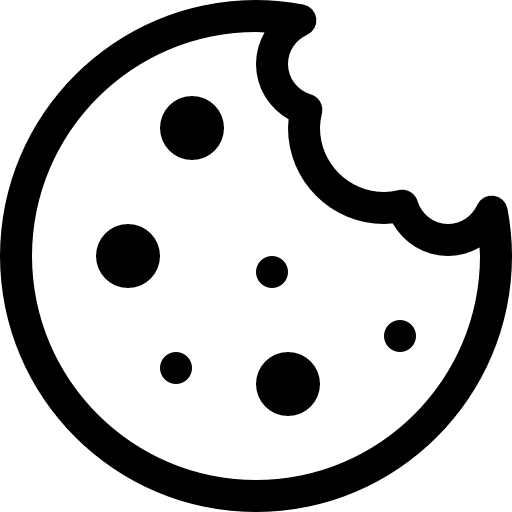Two-factor authentication is a login process that requires two steps to verify your identity. Instead of only typing in your username and password to gain access, 2FA asks for a second piece of information to ensure that it’s really you who is logging in. In addition to your username and password, the second factor is generated by the Google Authenticator app on your smartphone.
When you log in to your SmartSender.io account with 2FA, you will be asked to provide a code. The code is generated on your mobile device within the Google Authenticator app. You simply input the code to access your account.
A few easy steps in less than five minutes and your account is officially more secure.
Step-by-step instructions:
- Navigate to the “Account Settings” page.
- Press three vertical dots and choose the account settings section.
- Click the ”‘Google authenticator” button.
- Download and install the free Google Authenticator Android or iPhone app on your mobile device.
- In the app, click add and then scan the QR code.
- When the app is on your device, simply scan the QR code on the SmartSender.io pop-up.
- The app will generate a code that needs to be inputted on the SmartSender.io platform.
- Once the code is accepted, SmarSender and Google Authenticator are officially synced.
As a precaution, the Google Authenticator app provides a set of 10 codes that you can download and use as keys to sign in when you can’t access your device.
Each code can be used only once for two-factor authentication.
For example, if you lose your device or it runs out of battery, you can use these backup codes to access your account.
You can download codes on the SmartSender.io platform by clicking the “Download Recovery Codes” link. Save the codes as a text file or print them out.
IMPORTANT Keep the codes in a secure place.
How to turn off two-factor authentication.
Step-by-step instructions:
- Navigate to the “Account Settings” page.
- Press three vertical dots and choose the account settings section.
- Here you can set two-factor authentication to OFF.
- Click the ‘Turn off’ button.
- Input your account password and confirm this action to turn off two-factor authentication.