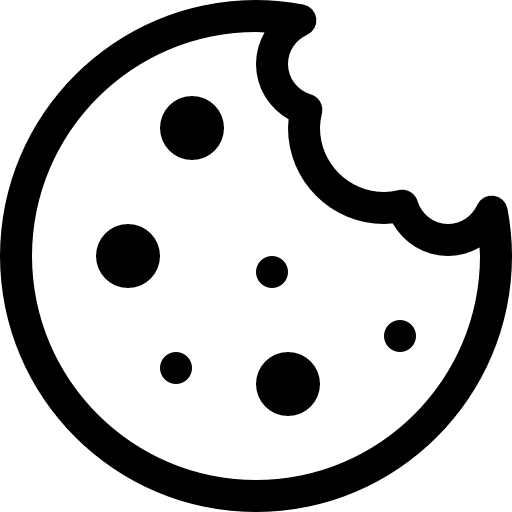In this article, we will talk about Web Push notifications Campaigns. That are simple messages you can send to your users in real-time once they have agreed to subscribe to them.
Send Web Push Notifications directly to your users with our Push notification Campaign builder in a few simple steps.
Things to know before you start:
- Your recipient should be already subscribed for push notifications in your Contact List.
- Target contacts count will be only from recipients who gave permission for receiving notifications.
- We recommend giving your Campaigns easy and clear names to avoid further difficulties with finding one.
- The list of available channels is displayed according to your Tariff plan.
- The Default Contact List is selected by default while the Campaign creating.
- If you set up to send a Campaign to a specific segment and immediately specify it again in the list of excluded segments, the Campaign status changes to “Failed” and it will not be sent.
- You cannot stop the Campaign which is already started and has a “Running” status.
- The “Advanced settings” section contains the sending details of the selected Contact List.
- Scheduled and Recurring launch types allow you to set the start of the Campaign according to the recipient’s time zone.
- The Campaign with the “Done” status cannot be edited.
- After copying any Campaign, it is saved in the “Draft” status.
- You cannot add more than 3 Tags to the Campaign.
- We strongly recommend that you schedule your Campaign to be sent 24 hours from now at the minimum. If you don’t do so, then there is a chance that some users in the audience might not receive your Campaign. This can happen when the local time in those regions has already passed the scheduled delivery time.
Step-by-step instructions:
- Navigate to the Campaigns Management page (Menu->Outbound->Campaigns).
- Press the “Create” button.
- Type in the title of the Campaign.
- Select the Contact List to target.
- Select the Segment. This is an optional choice; the Campaign is sent only to those contacts that fall under the segment rule.
- You can create a one-time Segment by selecting the “Add filter” option. If you need more information on how to use the “Add filter” option, please refer to our article “Contact List Segmentation“.
NOTE:The Segment will not be saved in the list of Segments. These groups of conditions only apply to that particular Campaign.
- You can change the filtering conditions by pressing the “Edit” button. Delete the created conditions by pressing the “Bin” icon.
- You can create a one-time Segment by selecting the “Add filter” option. If you need more information on how to use the “Add filter” option, please refer to our article “Contact List Segmentation“.
- Exclude segments from sending. This is an optional selection; using this filter, you can exclude contacts from sending the Campaign.
- Here, you can also create one-time filtering blocks. Learn more about the segmentation rules in our article “Contact List Segmentation“.
- Select the Web Push channel from the drop-down menu.
- Select the Web Push Template to use during the Campaign.
- The preview feature on the right side of the page will show you how the Template will be displayed in the contact’s browser. Switch between tabs to check how your Template will be displayed on both: Windows and Mac OSes for Chrome and Firefox browsers.
- Select the TTL.
- Select the Web Push type:
- Both: desktop & mobile
- Only desktop
- Only mobile
- Open the “Advanced settings” to Manage Tags. Add or delete the tags for the Campaign. Tags will help you in Analytics reports organizing.
- Press the “Next step” button.
- Select the Campaign Launch type.
Type Description Manual You will need to launch the Campaign by yourself from the Campaigns management page. Such a Campaign is created with the “Ready” status and waits until the start button is pressed. Now That Campaign is sent immediately after clicking on the “Launch Campaign” button. It is created with the “Running” status because the sending process has already started. Scheduled The delayed Campaign that will set off on the specified day and time. It is created in the “Waiting” status because waits for the specified time/day. That launch type allows you to set the start of the Campaign according to the recipient’s time zone. Recurring The type of Campaign launching that contains broader settings. Created in the “Waiting” status, because waits for the specified date\day\time. The status becomes “Running” when the previously set day and the time arrived, that is, the Campaign is just in the process of being sent. Then the status becomes “Done” in case all of the conditions are met but if the Campaign still must be sent – it will have a “Waiting” status again. That launch type allows you to set the start of the Campaign according to the recipient’s time zone. Campaign start Specify a date and time to launch the Campaign and for its recurring. NOTEThe set time for the Campaign start will be the same as the Campaign repeat time.Repeat Daily Set how often you want to run this Campaign again. For example, every second day or every fifteenth day after the first launch. Weekly Set how often you want to run this Campaign again. For example, every third week or every twentieth week after the first launch. IMPORTANTSpecify the day/days of the week on which the Campaign must be started again.Monthly First day of month Choose this option if the Campaign must be resent on the first day of the specified month. Last day of month Choose this option if the Campaign must be resent on the last day of the specified month. Specific days Specify the date/dates of the month on which the Campaign must be started again. NOTEIf you select 29, 30, or/and 31-s in the specific month where these dates are missing, the Campaign delivery will be skipped.Campaign end Never The Campaign never ends and repeats according to the parameters set earlier. Select date The Campaign repeats till the set date comes. IMPORTANTThe date setting is required.After a certain number of occurrences The Campaign repeats a certain number of occurrences and stops regardless of previous settings. - The table on the right side of the page will show you all the detailed information about your Campaign which you can check before launching.
General information about the first step settings. Channel The channel type of the Campaign. Campaign name The Campaign’s title. Template The name of the Template. You can be redirected to the Web Push Template editing page by clicking on its name. TTL (time to live) Defines how long the push service will attempt to deliver the notification. If the push service cannot reach the user within the TTL, the notification will be discarded. Tags The list of Tags of the Campaign. Audience data Contact list The name of the selected Contact List. Send to segments Selected Segments for the Campaign targeting. Exclude segments Using this filter, you can exclude contacts from sending a Campaign. Target contacts count The number of contacts the Campaign will be sent to. Press the “round arrow” button next to the number of targeted contacts in case you want to recalculate its quantity one more time. Time frames Time zone The Time zone of your account as a sender. Or the Time zone of the recipients if it was chosen by pressing the check mark in settings. Launch time The Campaign launch details are displayed: the start date and time, launch type, repeat frequency, and the end date. - Manage Campaigns. See how to do this in our article.