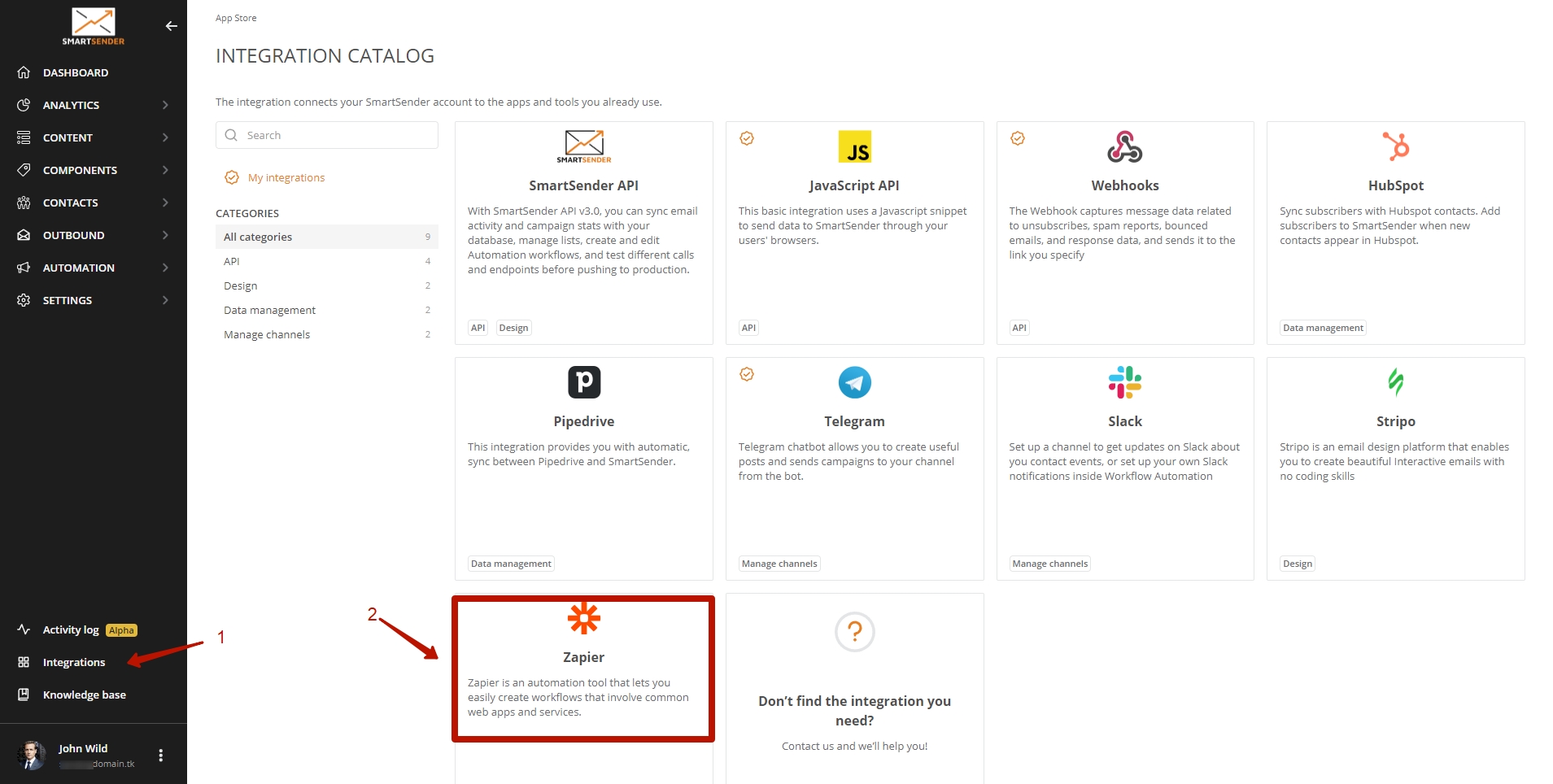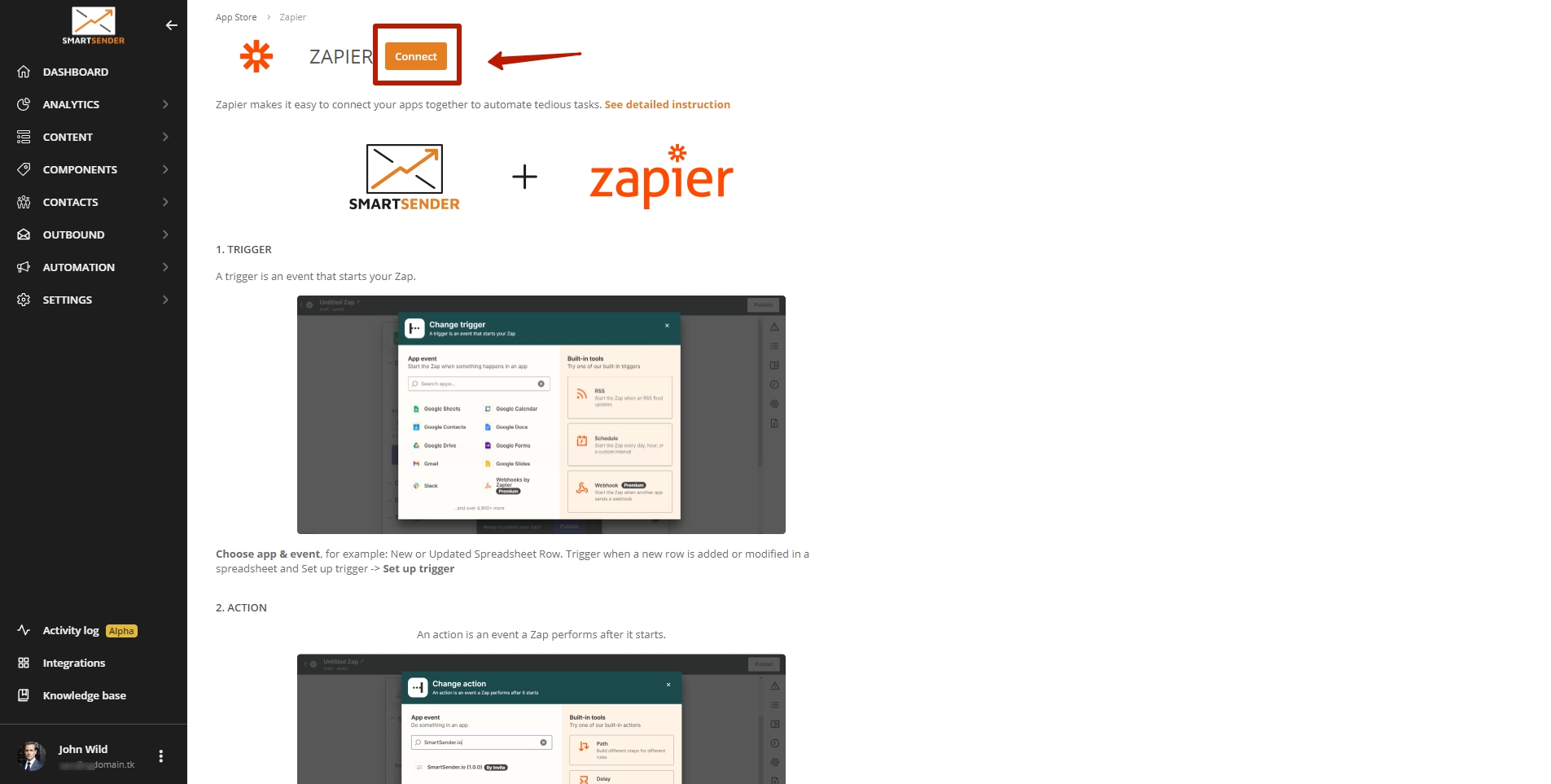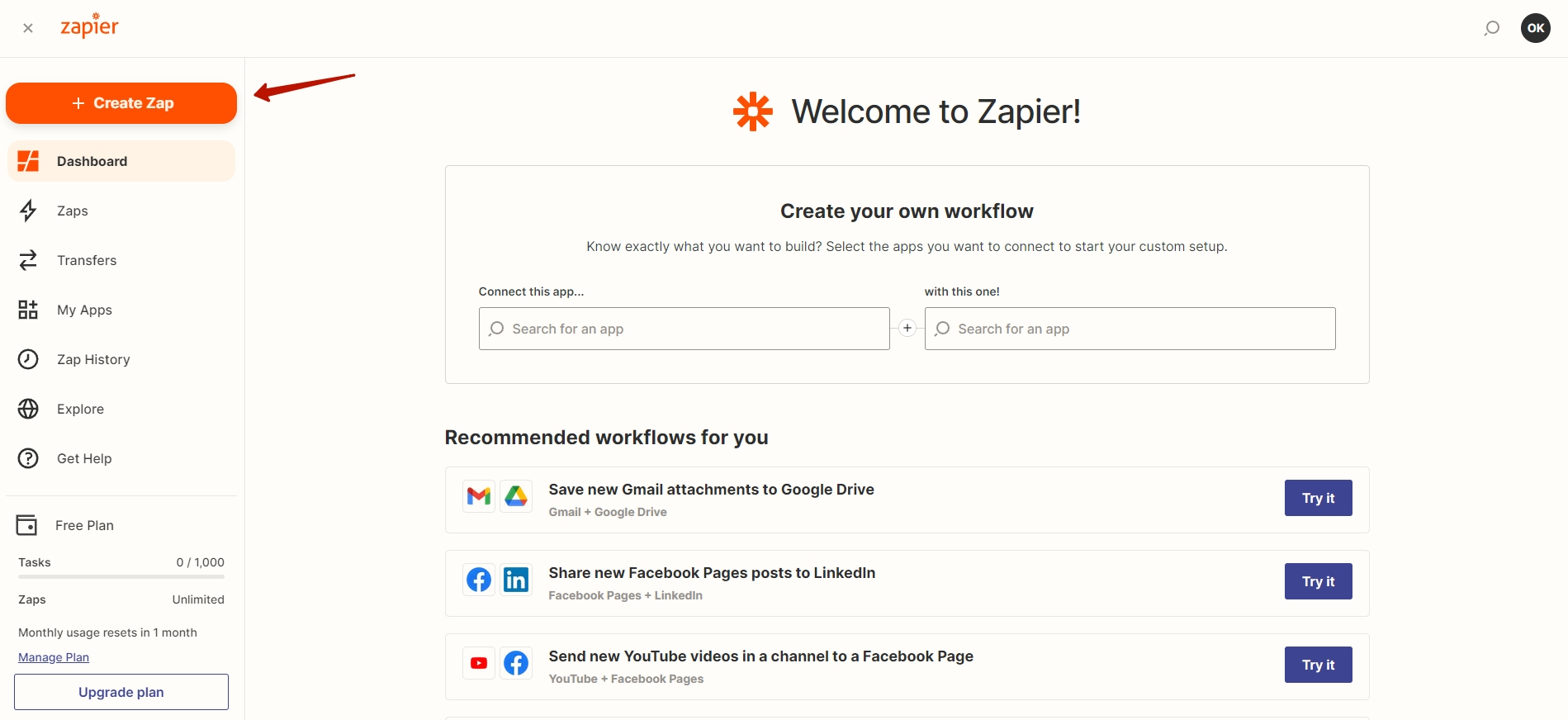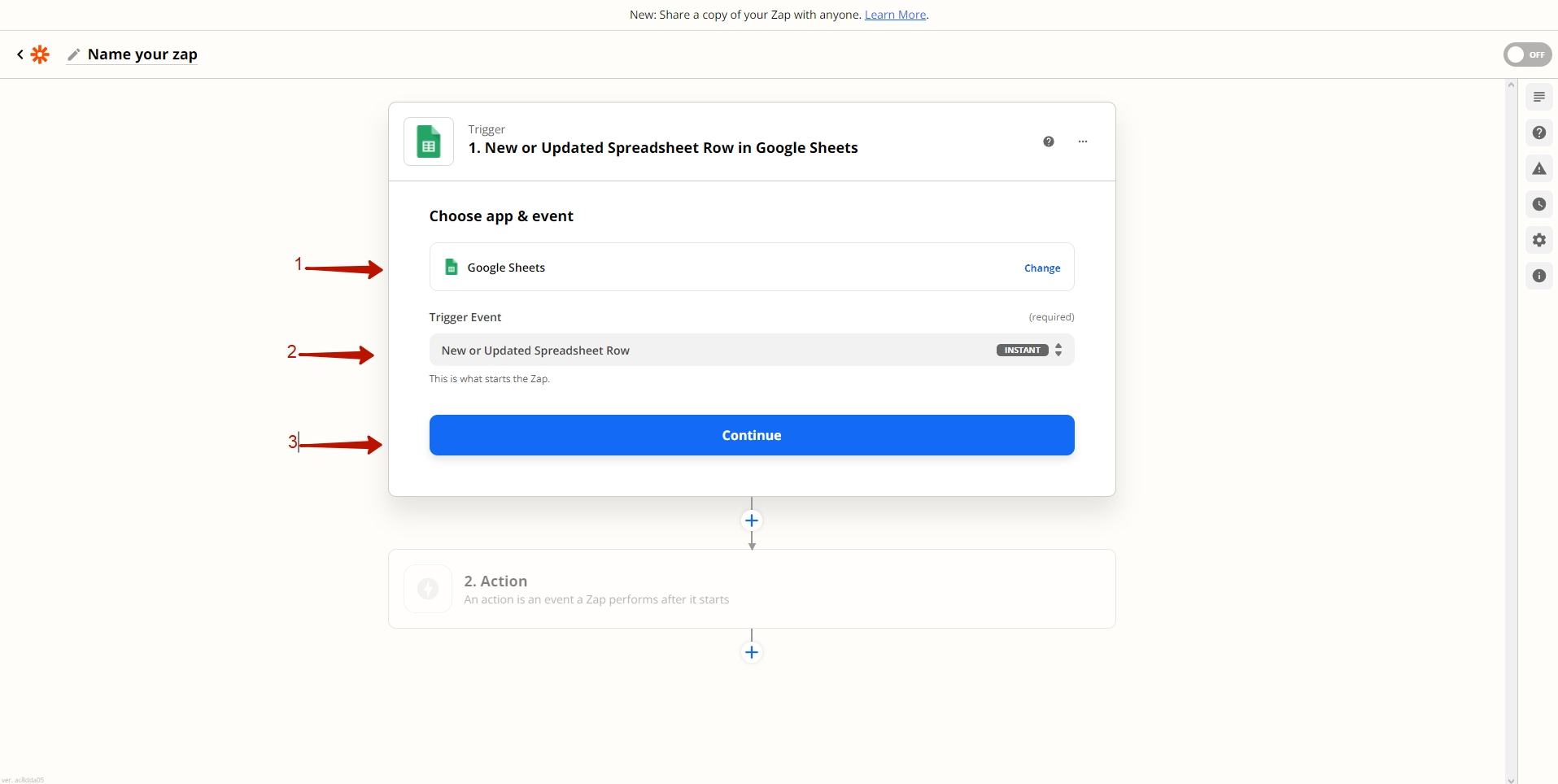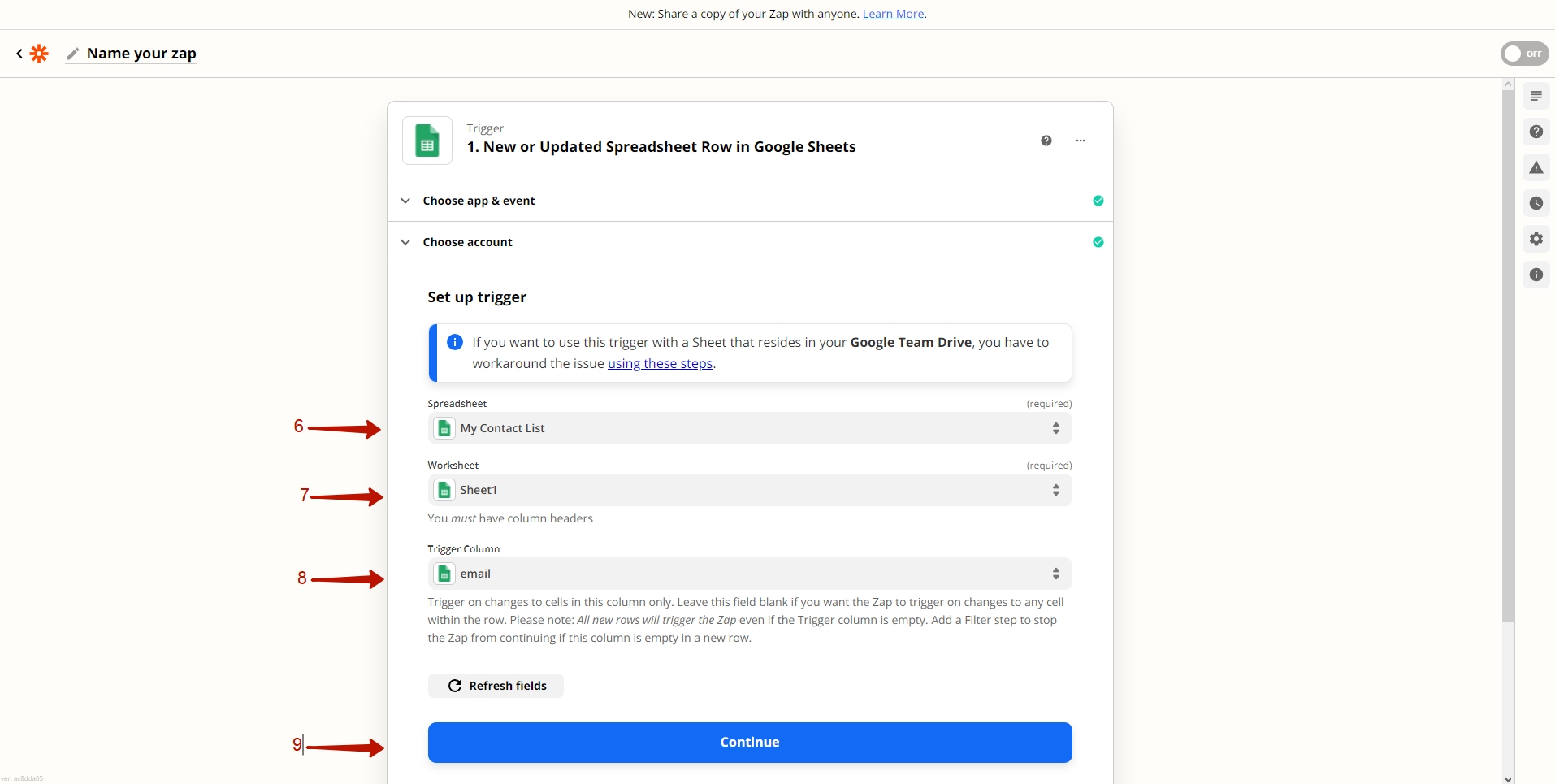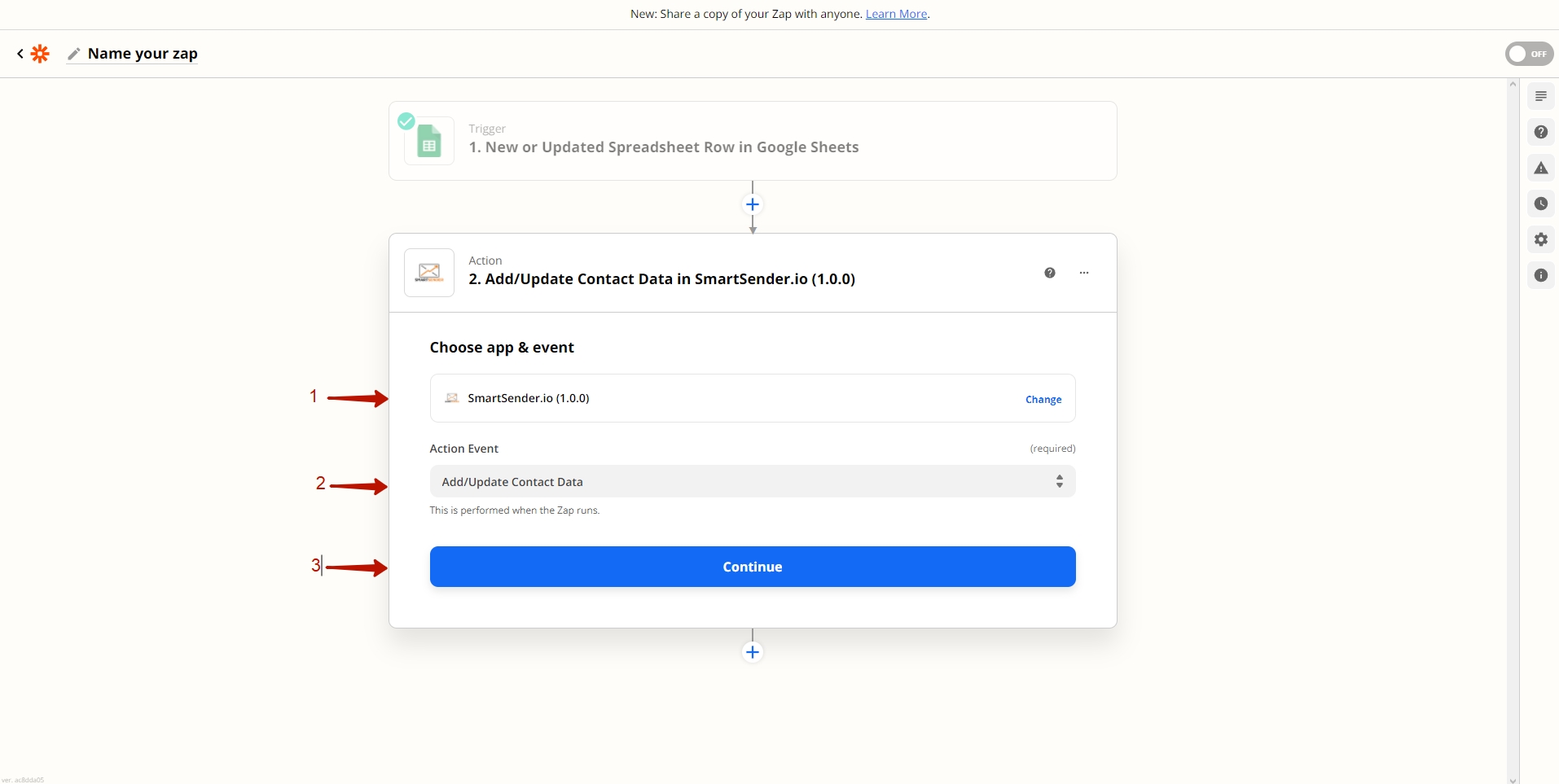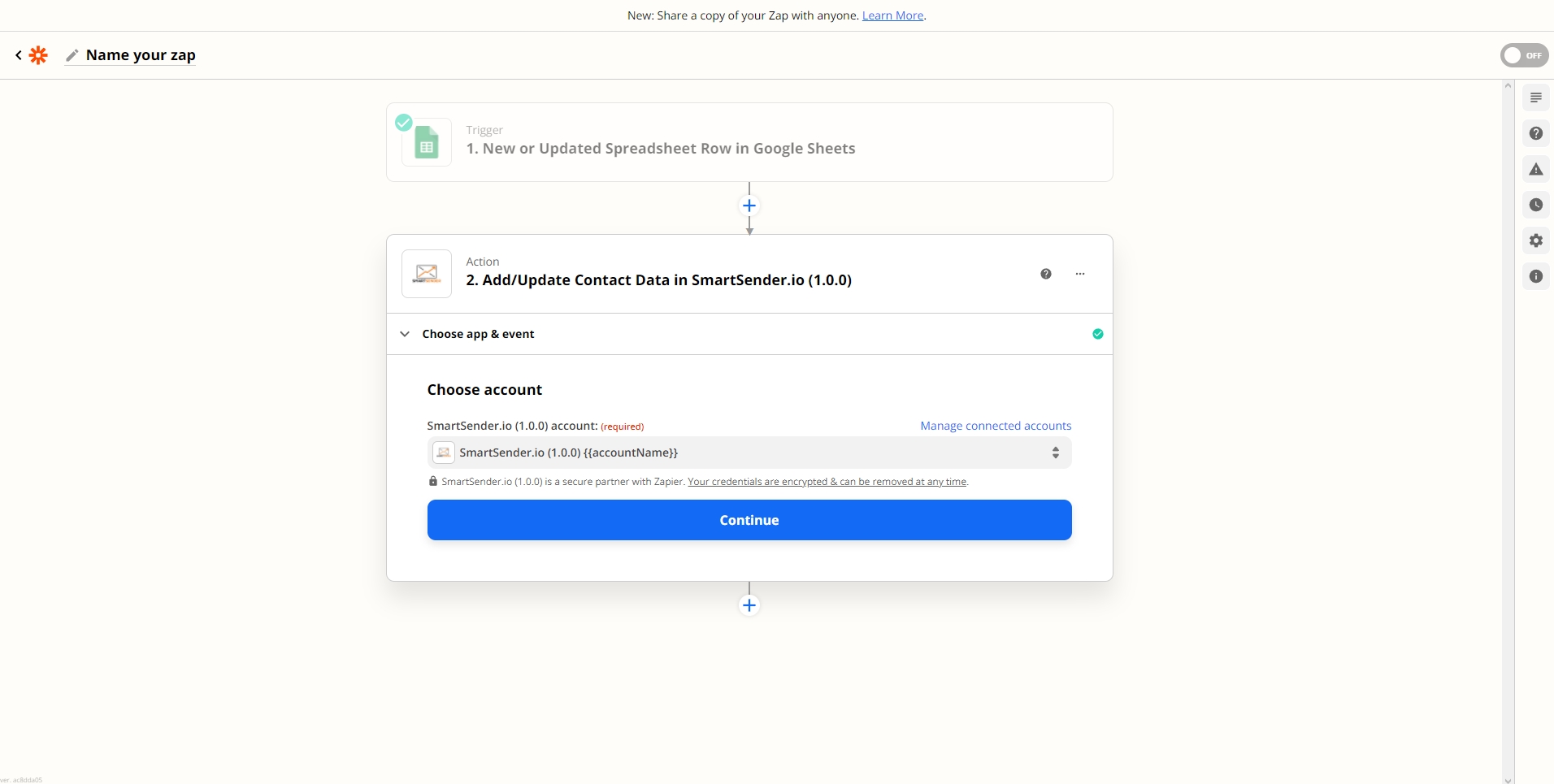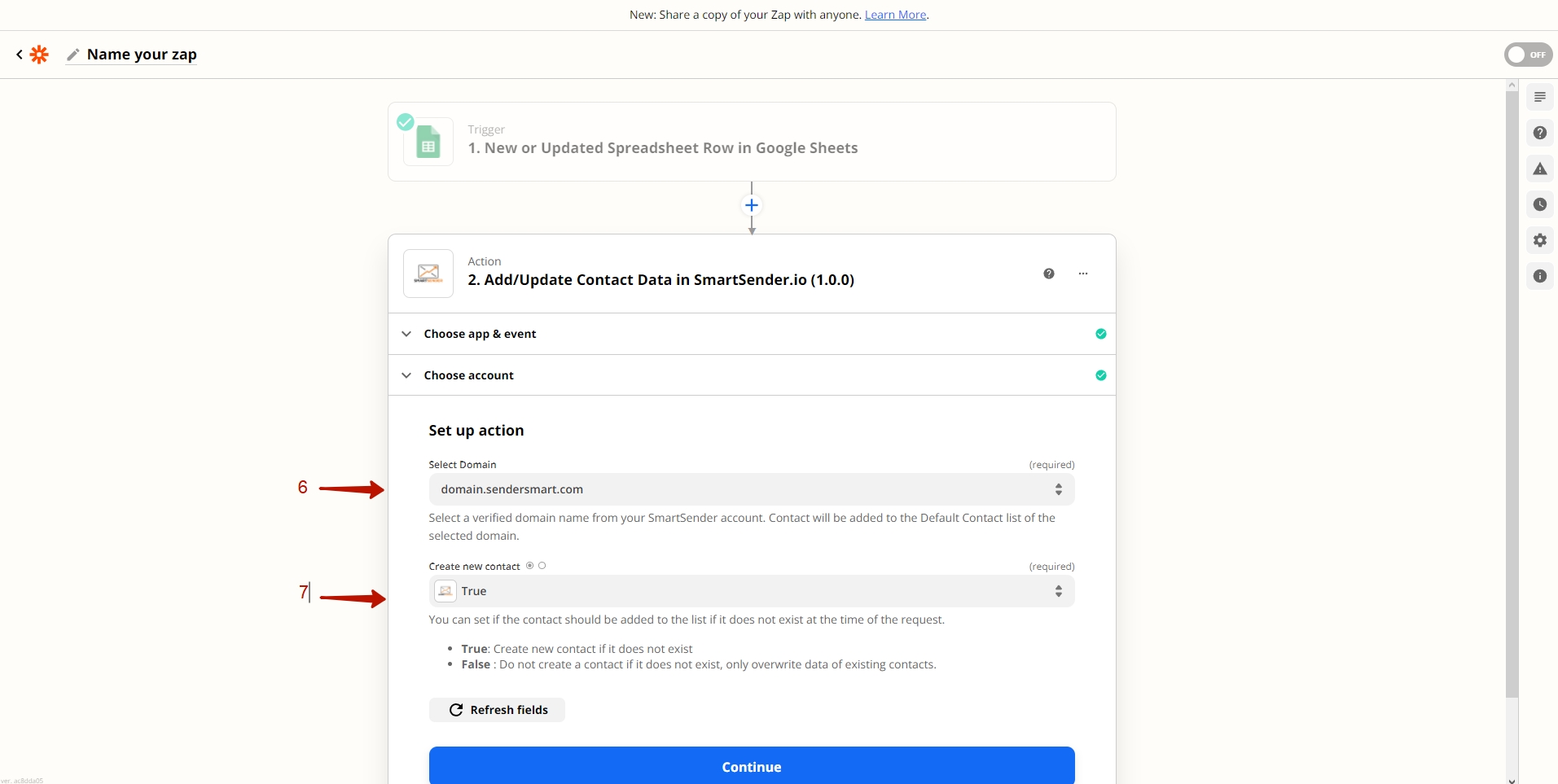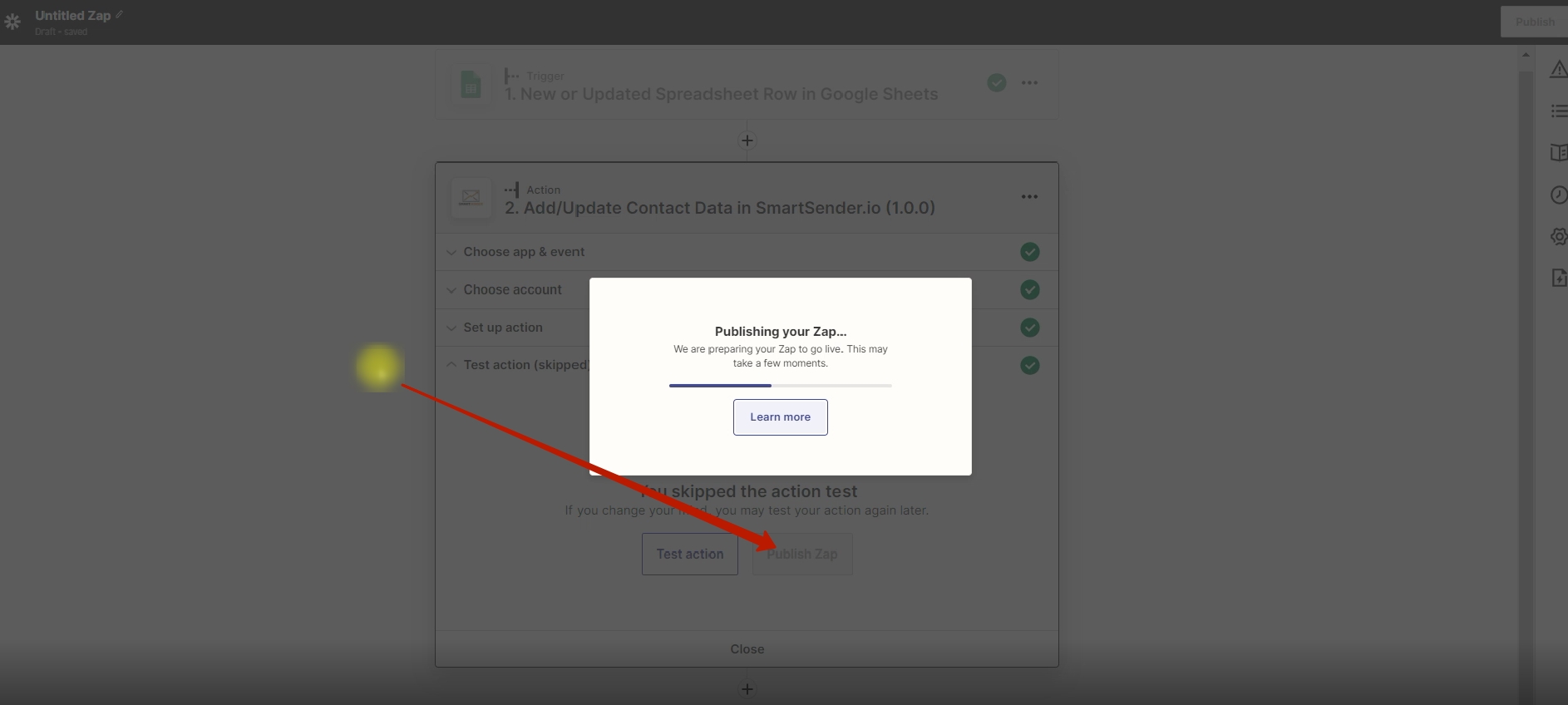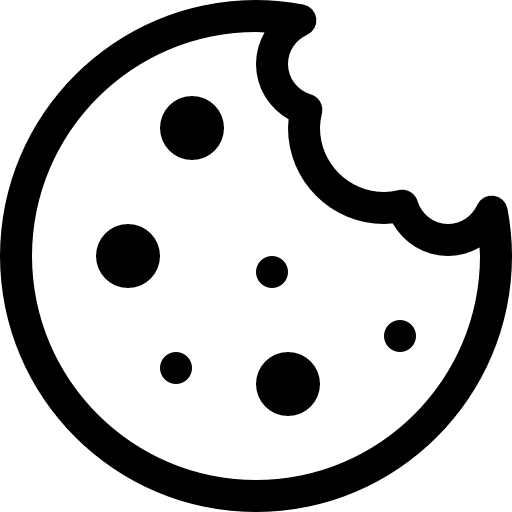Zapier is an online tool that is used to connect hundreds of third party apps and services to SmartSender.io to automate your marketing strategy.
With this integration you can send triggered Email, SMS, Push and Messenger notifications. Any new contacts created on your landing page, CRM, website, etc (“trigger”) can be automatically synchronized and added to your SmartSender.io list (“action”), and much more.
Things to know before you start:
- A trigger in Zapier is defined as something that happens in an app that you want to be the start of a Zap’s workflow.
- An action in Zapier is defined as something your Zap does after a trigger occurs.
IMPORTANTUser identificator (userId|phoneNumber) is required.- Log into your Zapier account before you start an integration with the SmartSender.io platform.
Start your integration
Step-by-step instructions:
- Navigate to the Integrations page (Menu -> Integrations).
- Select the “Zapier” integration.
- Click the “Connect” button. You will be moved to the Zapier platform.
- Click on the “Accept invite & Build a Zap” button.
How to set up a Zap
In the example below, we will create a sample Zap that triggers when a new contact is added to a list in Google sheets.
Click the “+Create Zap” button.
Step 1. TRIGGER
Step-by-step instructions:
- Choose an app & event. Click on the Google Sheets option. This will be the trigger for your Zap.
- You can use search to find an app that you need.
- Choose the “New or updated spreadsheet row” option.
- Click the “Continue” button.
- Choose an account.
- If it is necessary log into your account in another service.
- Click the “Continue” button.
Set up trigger
- Choose Spreadsheet.
- Choose Worksheet.
- Choose Trigger Column.
- Trigger on changes to cells in this column only. Leave this field blank if you want the Zap to trigger on changes to any cell within the row.
NOTEAll new rows will trigger the Zap even if the Trigger column is empty. Add a Filter step to stop the Zap from continuing if this column is empty in a new row.
- Click to continue and Test your trigger.
Step 2. ACTION
Step-by-step instructions:
- Use the search option to find and connect your SmartSender.io account.
- Choose an Action Event.
- For example: “Add/Update Contact Data”.
- Click the “Continue” button.
- Link your SmartSender.io account with an API key.
- A modal popup will appear. Paste your SmartSender.io API Key into the field provided to link the platforms. Then click the “Yes, Continue” button.
- The API Key is personalized. You can find it in your SmartSender.io account’s settings.
- The SmartSender.io API credentials will be added to Zapier.
NOTEThis action is only required when you process the integration for the first time. The Zapier platform will remember all the necessary data.
- Click the “Continue” button.
Set up action
- Select Domain.
- You can set if the contact should be added to the list if it does not exist at the time of the request.
- Contact – The unique user identificator of the contact you want to be updated.
IMPORTANTUser identificator (userId|email|phoneNumber) is required.
- Contact – The unique user identificator of the contact you want to be updated.
- Map fields using the dropdowns provided.
- Click the “Continue” button when finished.
Step 3. PUBLISH ZAP
- Zapier will prompt you to test the trigger as part of the setup. Click the “Test trigger” button. Once the test is complete, click the “Continue” button.
- When finished, click the “Publish Zap” and “Publish & Turn on” buttons.
For more details on creating a Zap, see the Zapier’s “Creating a Zap” help document.
Supported actions by SmartSender.io:
| Action | Description |
|---|---|
| Add\Update contact data | Add a contact or update the contact`s data in the Contact List |
| Remove contact | Remove the contact from the Contact List |
| Fire event | Add a new user behavior event to SmartSender.io |
| Send Email | Send a transactional Email message |
| Send SMS | Send a transactional SMS message |
| Send Telegram message | Send a transactional Telegram message |
| Send WebPush | Send a transactional WebPush message |
| Send triggered Email | Send a new triggered Email with a template saved in your SmartSender.io account |
| Send triggered SMS | Send a new triggered SMS with a template saved in your SmartSender.io account |
| Send triggered Telegram message | Send a new triggered Telegram message with a template saved in your SmartSender.io account |
| Send triggered WebPush | Send a new triggered WebPush notification with a template saved in your SmartSender.io account |